Import Your Employee Database
Uploading your employee database to our platform is a great way to get started in the InCheq platform in order to prepare for deploying your first survey.
Step 1: Access Template
- Sign in to app.incheq.co
- Click Account button in the top right hand corner
- Navigate to the Employee Management tab
- Click the Download the Template button
Step 2: Prepare the Necessary Information
Before you begin, make sure you have all the necessary information for each employee,, including both required and optional information:
Required Details:
- First name
- Last name
- Email address and/or phone number
Optional Details:
- Date of birth
- Gender
- State
- Department
- Site
- Leadership role
- Employment status
{{note}}
Step 3: Populate the Template
Open the Employee Data Template and enter employee information under each respective column. Ensure accuracy and consistency throughout the file, and check for any errors or missing data.
- Column A (First Name): Required.
- Column B (Last Name): Required.
- Column C (Gender): Optional. Please select from the following options: Female, Male, Other, Prefer not to answer.
- Column D (Date of Birth): Optional. Please use the format DD/MM/YYYY
- Column E (Email): Conditionally required if a phone number is not provided.
- Column F (Phone Number): Conditionally required if an email is not provided.
- Column G (Location): Optional. Please select from the following options: WA, VIC, NSW, TAS, SA, ACT, QLD, NT.
- Column H (Department): Optional.
- Column I (Employment Status): Optional. Please select from the following options: casual, contractor, full-time, part-time, shift worker, other.
- Column J (Leadership Role): Optional. Please select from the following options: executive leadership, middle management, non-managerial, senior management, supervisory management, other.
- Column K (Site): Optional.
Step 4: Save file
Once you've finished entering all the employee details, it's time to save your excel file as an .xlsx or .csv
Go to the "File" menu and select "Save As." Choose the excel format from the available options and give your file a descriptive name.
Ensure that you save the file in a location where you can easily access it later. Remember the location and file name, as you'll need this information for the upload process.
Step 5: Upload Excel File
- Sign in to app.incheq.co
- Click the Account button in the top right hand corner
- Navigate to the Employee Management tab
- Drag and drop your file into the upload section or click to browse for your file
- Locate the completed excel or csv file
- Click Open
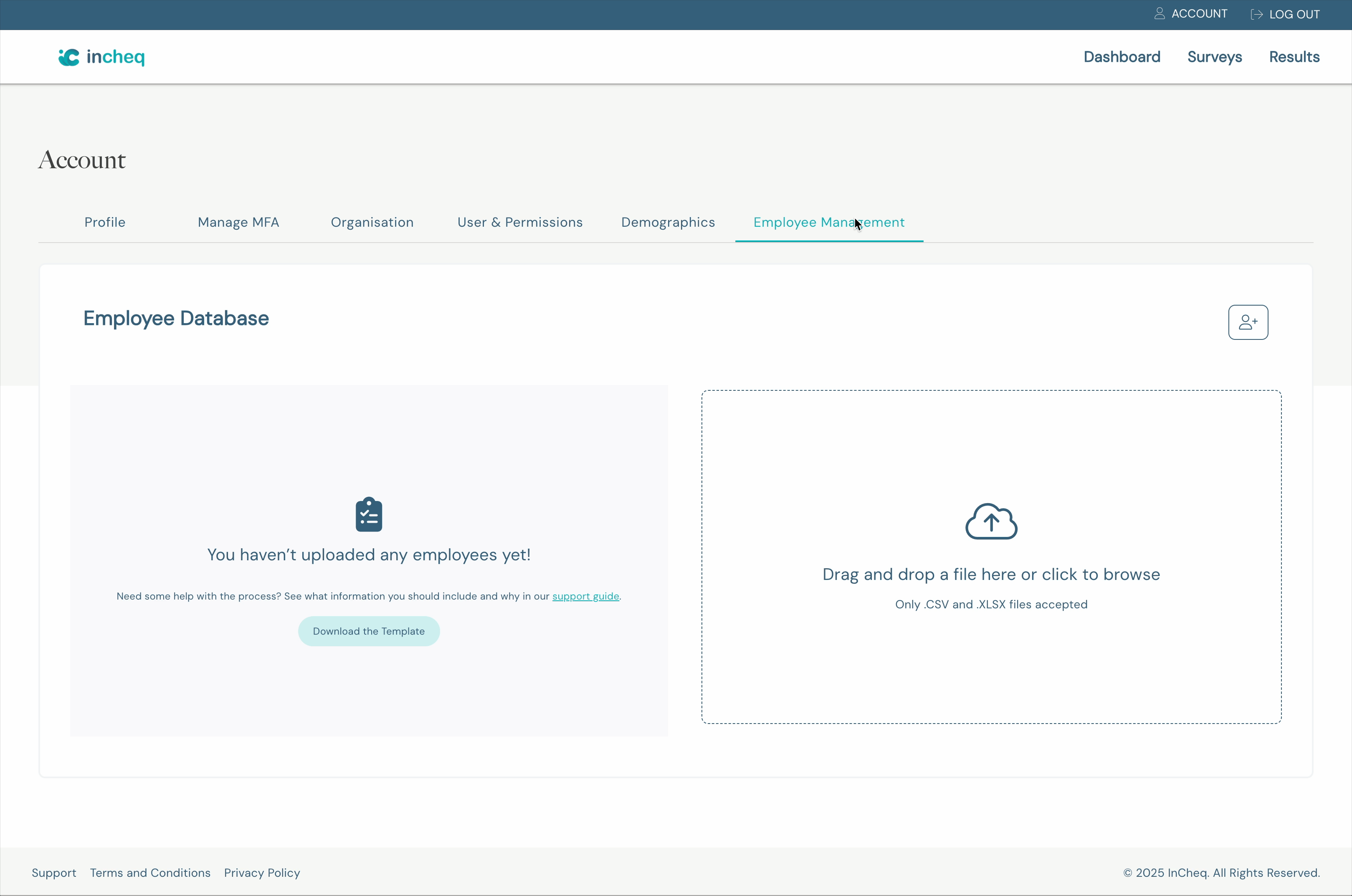
Step 6: Confirm Data
Before your employees are uploaded, the data is pulled into an atrium to allow you to confirm all of the data is correct. Any required data that is missing will be highlighted in red. Any optional data that is missing will be highlighted in yellow.
- Review all employee data
- Complete any fields highlighted in red
- Review any fields highlighted in yellow
- Click the tick on the left hand side to save changes, or the cross to discard changes.
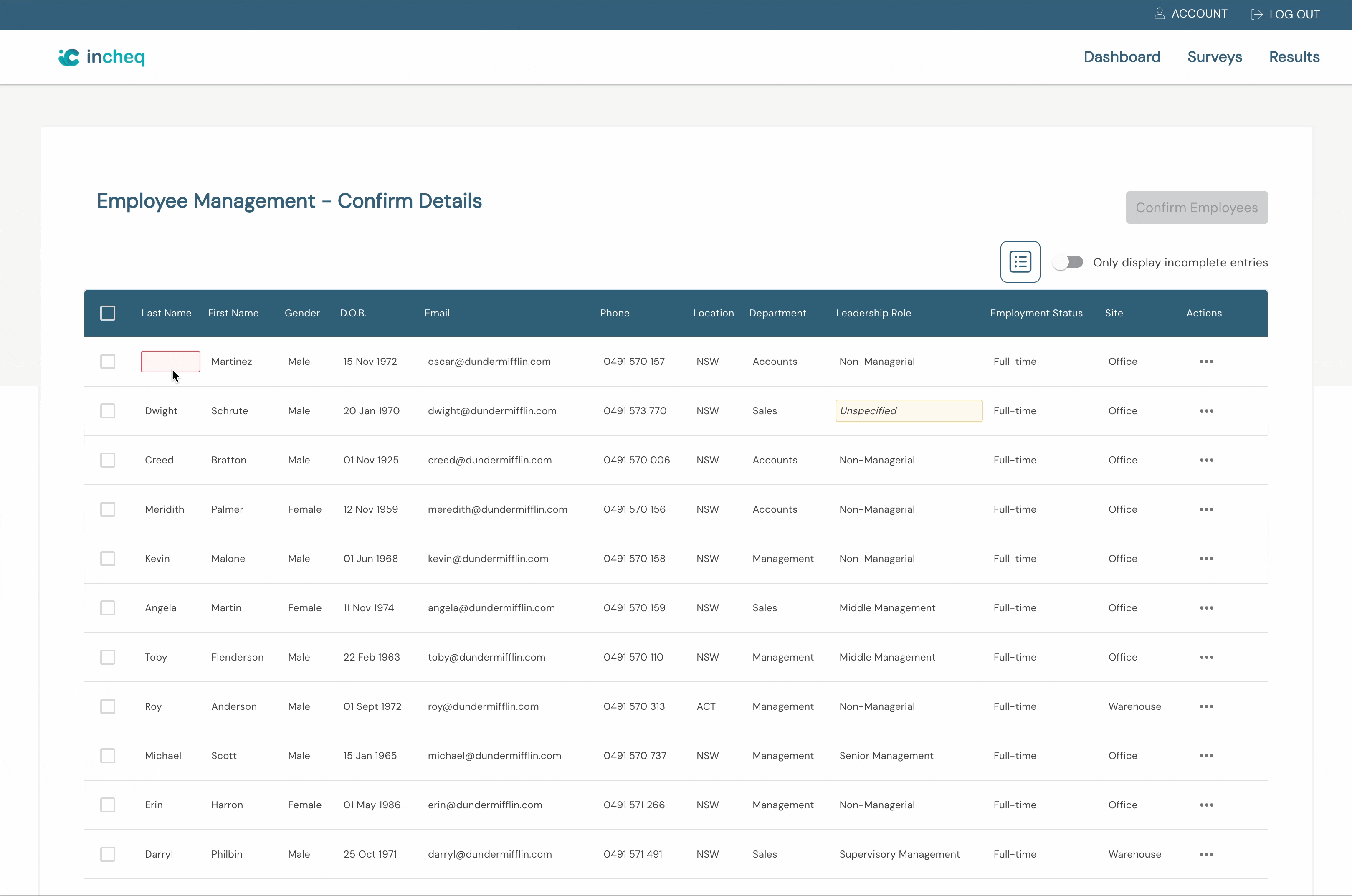
Step 7: Upload Data
Once you're happy with your dataset, you can complete the upload process.
If continuing with an incomplete dataset:
If you have left some of the fields highlighted in yellow intentionally blank:
- Select the Confirm Employees button in the top right hand corner
- Click the Proceed with missing data button
- Once the upload is complete, you will be redirected to the Demographics tab
- Navigate to the Employee Management tab to view your employee database
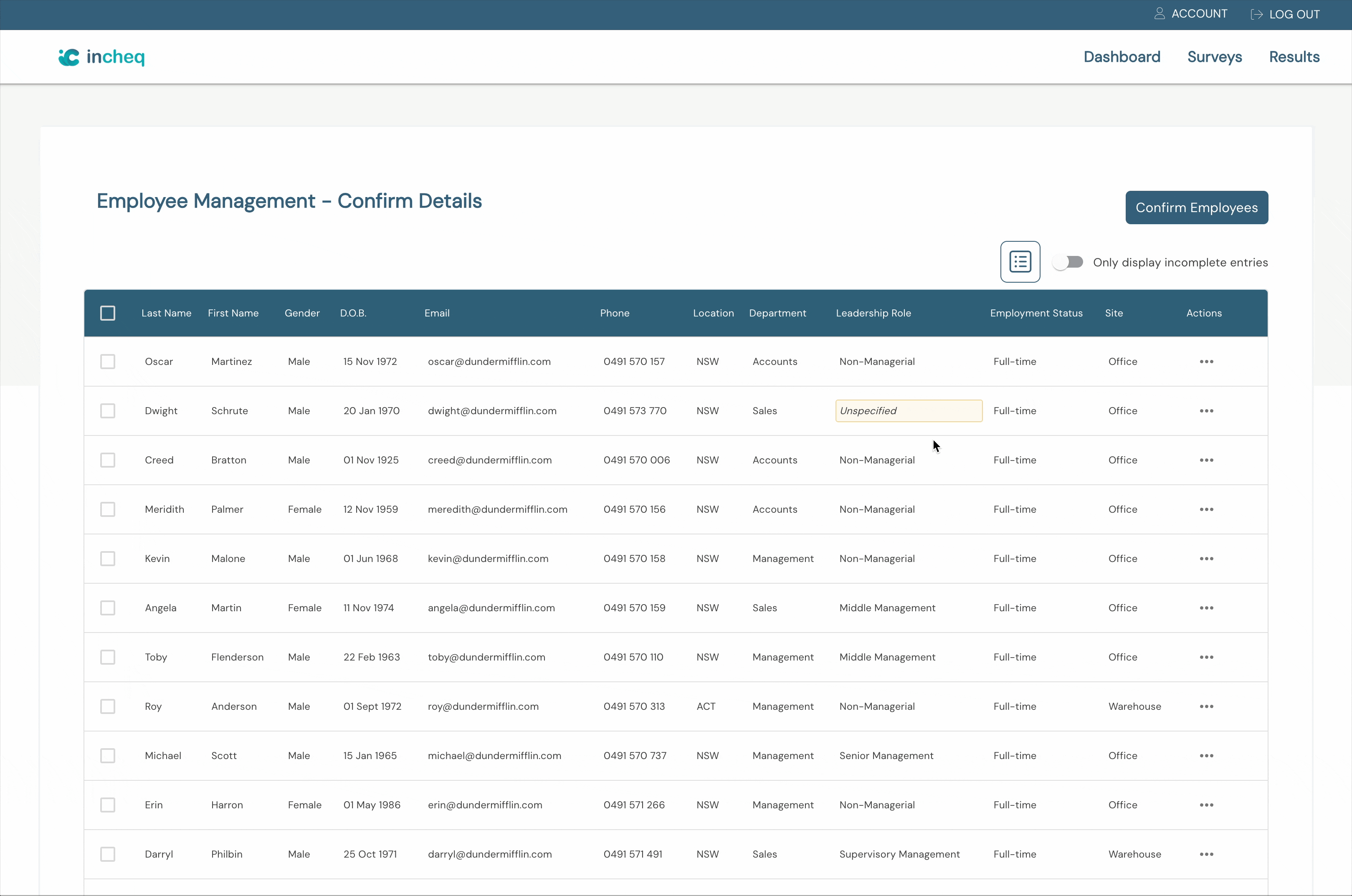
If continuing with a full dataset:
If you have completed all of the fields highlighted in red and yellow:
- Select the Confirm Employees button in the top right hand corner
- Once the upload is complete, you will be redirected to the Demographics tab
- Navigate to the Employee Management tab to view your employee database
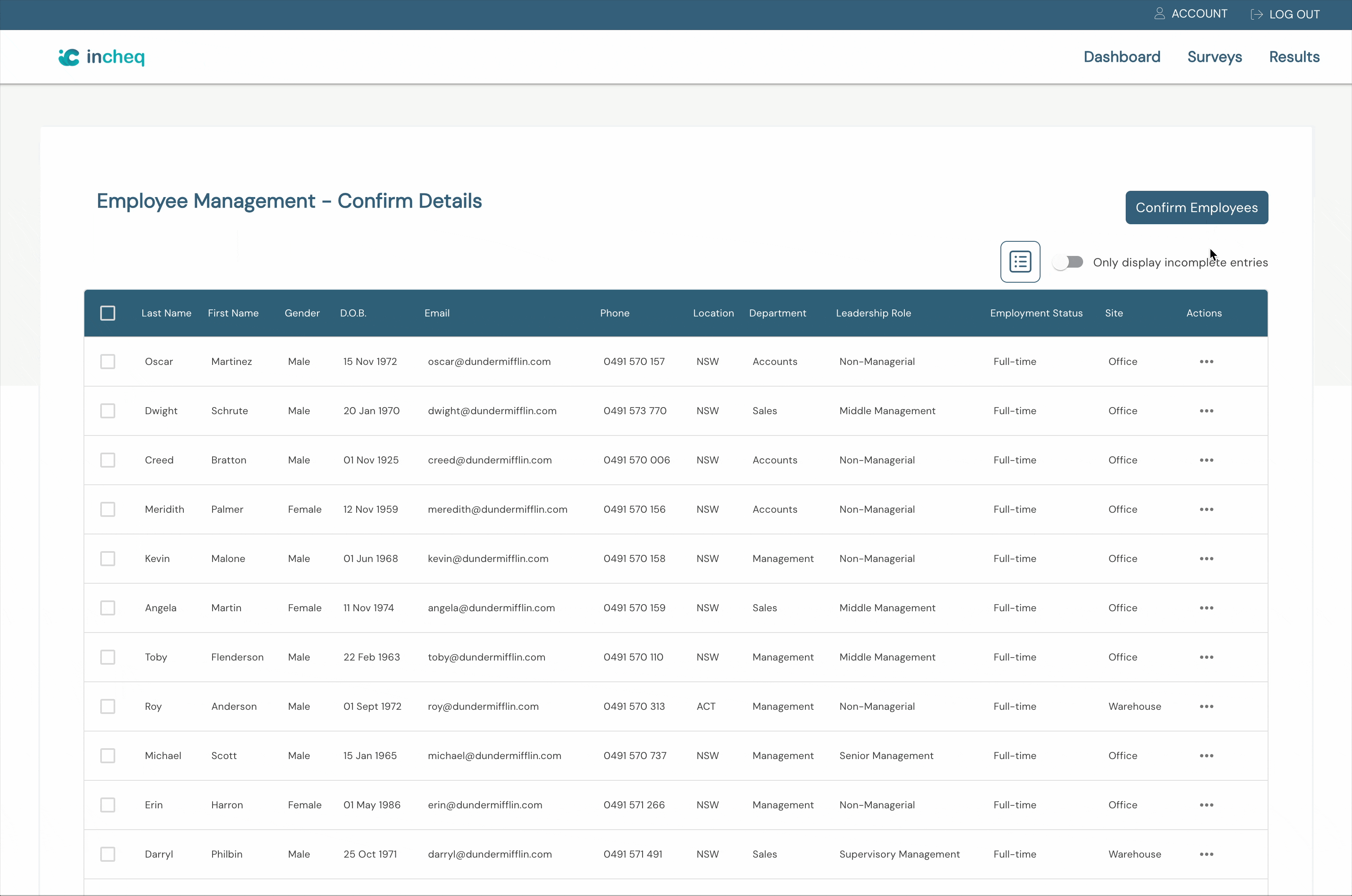
And there you have it! You've successfully uploaded your employee database into InCheq. Now it’s time to deploy your first survey or manage your employee database.
{{cta}}
